
FEATURES
The following presented features are included into AToolsX and there may be more features than shown on this page.
Some of the following Videos may show older versions, especially related to UI Design!


3D Environment Background
Enable the 3D environment background
where you can easily change the Title behind to your server logo(.psd file is included).
You can use it to showcase objects, items, equipment, fashion, monsters, pets and more.

Better Exporting
Enjoy a faster exporting and a better implementation while handling file names and extensions/formats carefully. This includes a new window with the default Model folder path or the path where you have loaded your current model from.

Runtime Rescale
Were you ever annoyed by the fact that rescaling an O3D only worked when exporting as DAE and re-importing, while having to do this one by one for every animation?
Well forget about all of that - You can now rescale an O3D and all of the animations in runtime!
It also takes care of existing Hit/Shoot, Sound and Quake Keyframes.
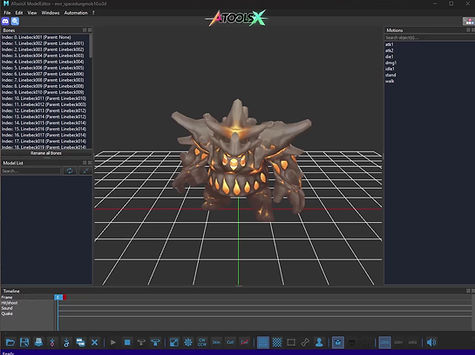
Collect opened Assets
Sometimes you need to copy Models and their Animations Icons and Textures from one place to another. For example if you are ripping them from released server files or if you want to share with someone else. This can be really time consuming - until now!
Just open the model and collect all it's assets to a different location, including .o3d, .chr, .ani's and .dds'.

Collect Assets(Bulk)
Need to collect even more Assets than just one at a time? Use the bulk function to do so!
Just select the O3Ds and either enter the destination directory or let it directly copy all Assets(.o3d, .chr, .ani's, item icons and .dds') to your resource.

Batch Convert
Automatically converts DAE /FBX files inside a folder to O3D/CHR/ANI files while creating the O3D from the _stand.dae/.fbx file.
This helps speeding up converting custom Models, especially if they have many animations.

Auto. Remove Collision
Remove the entire collision of a desired object just with a single click.
This way you dont need to export as DAE, import into 3ds max or Blender, export again and import into ATools and then export once again as O3D... annoying.

Preview Rotation
For previewing purposes, you can now let the previewed Model automatically rotate 360°. This can be helpful to show off specific models. You may also combine this with the Environement Background!

Auto DDS Convert
Automatically converts all the Textures of the currently opened Model from PNG to DDS and re-applies those in runtime.
This will ensure that you won't lose time by manually doing this on your conversion process.

Opacity/2-sided ALL
It might be annoying to apply opacity or 2-sided attributes to all of the available materials, especially if you got a lot of materials on your model.
Simply press the corresponding buttons to apply the attribute(s) to all of your materials!

Instant Import M/F
Enough of manually importing all the male or female parts in order to watch the animations or even export those?
Great - just use the one-click solution for this and import all parts of the corresponding gender instantly!

Duplicate Assets
Bulk duplicates O3Ds, their textures and anis to including a prefix you can choose. The prefix will be added after prefixes like 'mvr_', 'item_', 'part_fClo', 'part_mClo', 'ctrl_', or 'obj_'.
This is very good if you want to duplicate models(and their textures + anis) to recolor them afterwards.

Motion List Searchbar
Simple, but cool!
You'll never need to manually search motions/animations anymore. Just use the searchbar to find desired animations really quickly!

Icon & Render Creator
Create high quality item icons of your models with ease or even create higher resolution render-images to include those into news images or similar.
Outputs are PNG files, which you can use inside your propItem/spec_Item or anywhere else!

Bone List & Indicator
This feature is mainly made to properly see a bone and it's index in order to create proper mount.inc entries for your mount system!
Just select a bone and see where exactly it is. The index is shown inside the bone name list.

Bone Renaming
This Feature allows you to rename bones of the model including it's animations. After renaming, both O3D and ANI files will automatically save to the same directory where they have been loaded from.
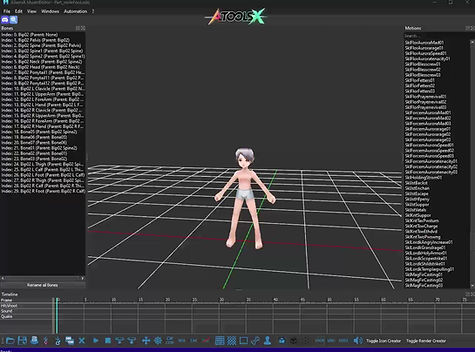
Rescale & Cut Frames
Fully rescaling and cutting frames on animations, to make them either longer/shorter, faster/slower aka. stretch/shrink. Automatically adjusts keyframes of hit/sound/quake along with the frame-change.
Really useful to fine-tune attack or skill animations.

Drag 'n Drop & Live Reload
Drag 'n drop textures onto the mesh to apply them to the materials. Additionally, if any texture has been changed, AToolsX will automatically recognize it and reloads/updates the Textures and Materials in runtime!
(Not shown in the video, but you can also drag 'n drop textures onto the thumbnails to replace them.)

Auto Add MdlObj Entries
You can choose a folder with new obj_.o3d files. AtoolsX will detect if the mesh is animated or not, determines the latest mdlObj ID and adds the new models into it with incrementing IDs. It Also backups the current mdlObj.inc

Model List
The model list helps you to quickly import existing models of your choice and search for them faster than the windows explorer search would do.
This way you can browse through models faster than before!

Shortcut Editor
This will allow you to change specific external shortcuts of your choice in runtime.
Pretty helpful to quickly change shortcuts/hotkey to adjust those just for your needs!

Texture Editor
Ever wanted to skip Photoshop or similar tools just to recolor Textures or to apply different common effects and edits?
Great! With the new Texture Editor, you can easily do so in runtime! Includes selection based editing(Pure, Magic Wand & Rectangle) or even auto selection based on picked color tolerance.
Supports separated undo/redo!

Debug Statistics
If you need to gather some information about the amount of vertices and bones, or if you are taking care of performance, the Debug Statistics will assist you and shows interesting information about the currently loaded model!

Selectable Playrange
This is something that might appear to be useless to some people, however it can be helpful in various way, such as watching and looping a specific range of a selected animation, especially for debugging purposes!

Shortcuts Information
The ModelEditor of AToolsX includes new inbuilt shortcuts/hotkeys in order to improve the workflow and to create new QoL's!
You can check those by simply clicking the button on the top right of the window.

Animation Renaming
Sometimes you need to rename animations and this happens sometimes, especially if you are working with creating custom Models/Animations regulary.
To make your life easier, you can now just righclick an animation on the Motion List and rename it directly!

Rename O3D
Renaming O3Ds can be annoying, because you cannot just edit the filename, as this would break the O3D.
Now you can rename the O3D directly in AToolsX - it will also automatically rename the CHR and the Animations on the fly!

Texture Renaming
Similar to O3D renaming, it might becomes a mess to rename Textures, but no worries - you can just rename those within AToolsX. Does support single renaming and even multiple texture renaming, including auto. suffix!

Batch Export
Batch exporting the currently opened O3D or even multiple selected O3Ds can be a real timesaver, which is why this is became a new Feature!
Pretty helpful if you are about to edit your O3Ds/ANIs via another software, or even if you are about to import models into another engine.

Play selected sounds
This is a rather small Feature, but i found it to be useful.
Select a sound and play it directly, which helps choosing a new sound for your animation! It will also auto-play the sound once selected, though!
Additional Changes
- Animated item_ models are now being supported (like animated hats)
- Animation/Motion list is now sorted in alphabetical order.
- Hovering cursor above mesh does highlight the textures/materials using a wireframe.
- Ability to open textures of materials in your default program for DDS.
- Fixed not being able to load the mvr_male.chr or mvr_female.chr. If its not in the same folder where the o3d is being loaded from, it loads the .chr from the default Model folder inside resource.
- You can now move the camera up/down with holding the ALT key while using the middle mouse button(wheel click)
- You can now hold the middle mouse(mousewheel click) in the viewport in order to move the camera around, similar to how it works in the WorldEditor
- The Edit effects window now shows the filepath of all textures(under their name)
- Custom Dark Mode for the User Interface.
- More other small QoL's and Fixes



Move & Duplicate Keyframes
Some of the most essential features of the SFX Editor! Move keyframes freely and even across rows. Duplicate keyframes by selecting and holding [SHIFT]. Lock a row with [CTRL] for a precise moving or duplication!

Full Undo & Redo Functionality
This is something that should have been implemented from the beginning! Use undo & redo including shortcuts(CTRL+Z & CTRL+Y) and make your life easier when creating/editing SFX!
Supports almost every user action.

Replace & Live Update
Easily replace existing parts of your SFX with other textures of your choice, using drag and drop via the brandnew thumbnail feature. Edit any textures and AtoolsX will update and refresh those automatically in runtime!

Row/Part Duplication
Ever needed to duplicate a row/part rather than recreating it exactly the same?
Easy! - Just select the desired Part you want to duplicate and press the "Duplicate" button to do so.

2D Environment Background
Select an image to act as a 2D background of ingame maps for better imagination when creating Sfx. And its possible to enable/disable background in runtime. + it saves both background toggle and image in settings.
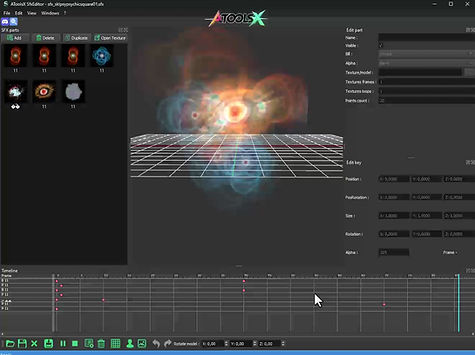
Anchored Zooming & Scrollbar
Reworked timeline zooming to have a higher level range and also anchors the zoom precisely on the frame under the mouse.
Additionally added a scrollbar to the timeline that acts in a range of 1000 frame-steps.
If there is atleast one frame between 1000 and 2000, the scrollbar will extend to 2000, and so on.

Debug Statistics
If you need to gather some information about the amount of frames and textures, or if you are taking care of performance, the Debug Statistics will assist you and shows interesting information about the currently loaded SFX!
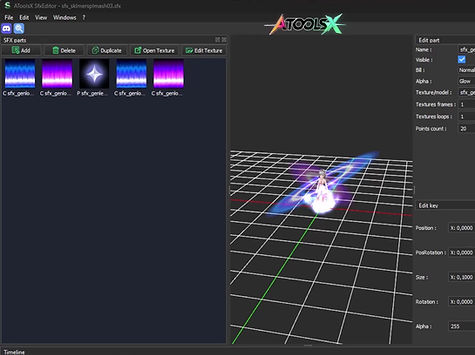
Shortcut Editor
This will allow you to change specific external shortcuts of your choice in runtime.
Pretty helpful to quickly change shortcuts/hotkey to adjust those just for your needs!

Shortcuts Information
The ModelEditor of AToolsX includes new inbuilt shortcuts/hotkeys in order to improve the workflow and to create new QoL's!
You can check those by simply clicking the button on the top right of the window.
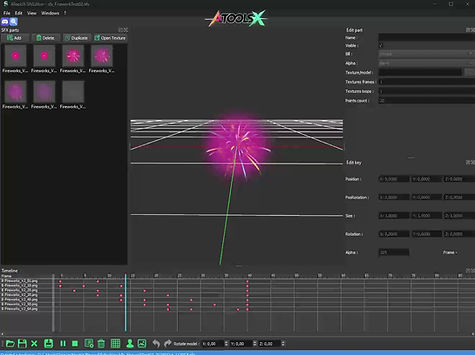
Collect SFX & Textures
This Feature copies the currently opened .sfx file and its textures to a folder of your choice. Also includes O3Ds(if present) including the O3D textures as well.
Pretty helpful to share SFX or to copy over from other released server files.

Auto. Smooth Texture Frames
To avoid the texture frame feature, we now have a seperated feature for that, which puts the texture frames as raw parts and keyframes into the timeline, including adjustable steps and speed. This creates a smooth transition with less frames needed and is also way better in performance than the default texture frame feature.
This ensures way less fps drops in the game, caused by the default texture framing and allows modification.

Texture Editor
Ever wanted to skip Photoshop or similar tools just to recolor Textures or to apply different common effects and edits?
Great! With the new Texture Editor, you can easily do so in runtime! Includes selection based editing(Pure, Magic Wand & Rectangle) or even auto selection based on picked color tolerance.
Supports separated undo/redo!

Selectable Playrange
This is something that might appear to be useless to some people, however it can be helpful in various way, such as watching and looping a specific range of a selected animation, especially for debugging purposes!

Multi Frame Editing
More innovation!
Just select multiple Keyframes and edit their values all at once! Extremely useful in many cases and will save your time enormously!

Rescaling Frames
Select multiple Keyframes and easily rescale those with 3 available modes, from left, middle or right.
It does also take care of obstructions between other Keyframes on the Timeline and does not overlap with those!
Additional Changes
- Auto backup current SFX every 60 seconds into a "SfxBackups" folder. Filename of the backup contains suffix (current date and time).
- SFX Parts now show their texture(s) as thumbnail.
- Open texture of the selected Sfx parts in default image program.
- Addition: Multi select parts, supported by deleting, duplicating, replacing textures and open textures.
- Any type of images are now being loaded ~78,31% faster than before, due to the implementation of a new modern image library!
- Added View->Auto. Play on Import: Enable this to automatically play a SFX directly after importing
- You can now hold ALT while using the middle mouse key(wheel) in order to move the camera Y axis(going up and down)
- You can now hold the middle mouse(mousewheel click) in the viewport in order to move the camera around, similar to how it works in the WorldEditor
- When pressing DEL while having keyframes selected, it will now remove those instead of removing the entire part/row
- The timeline indicator is now blue and has a new rectangle sticked to it, which shows the current frame number
- You can now not infinitely scroll down in the timeline anymore if there are no rows/parts. Its now limited to the downscrolling based on how many rows are there and based on the height related to zooming
- Added a vertical scrollbar to reflect the changes above
- Scrolling with the mousewheel now scrolls up/down in the timeline
- Scrolling with the mousewheel while holding CTRL is now for zooming in/out
- You can now hold ALT in order to select multiple Keyframes by either clicking on them one by one or drawing a rectangle to select them(just like you would do on the Desktop)
- Dark Mode for the User Interface.
- More other small QoL's and Fixes


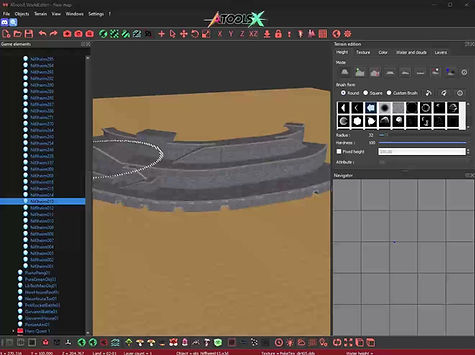
Terrain To Mesh
Raycasts from top and sets the terrain when matching a surface of an object.
This is a really good workaround for creating special surfaces for Maps, especially because collision on big detailed objects can cause extreme FPS drops ingame.

Object List Searchbar
Added a Searchbar to the Object list in order to search for any item on the list, including objects, terrain, movers, etc..

Auto. World Backup
Does backup the current state of the currently opened Map into "WorldBackups" with current timestamp as suffix. Does not save the current state to the actual Map directory.
Blacklist and Interval settings included.

Replace all Occurrences
Rightlick a model -> "Replace all occurrences" to replace all of the same selected models on the map to a different one.
(requires the duplicated models to be loaded once in the same session.)

Select all Occurrences
Rightlick a model -> "Select all occurrences" to select all duplicates of the selected model.
(requires the duplicated models to be loaded once in the same session.)

Raycasted Placing
Now you can make Mushroom Towers with ease!
Hold [CTRL] to enable the raycasting mode and let objects magically appear on other objects surfaces.
This is one of my favorites!

Rightclick -> Favorites
Ability to rightlick one or multiple selected objects to add them to favorites.
This may not seem to be something special, but you'll notice that it's really helpful during your workflow.

Size Referrence Character
The feature "size reference character" renders a character model that is sticking to the middle of the screen's terrain to compare object scale in relation to the original character size.
I found this to be really helpful when building new Maps and to know the relation of the objects to the character.

Object Clusters
The Object Clusters Feature is the ability to select multiple objects and save them as "one" single object instance. This allows the user to place the saved cluster whenever needed.
Supports being added into the favorites folder for an even faster access.

Transform Gizmos
Checkable gizmos for Position/Rotation/Scale that work parallel to the classic feature of transforming objects.
This can be really helpful for larger DPI Screens and for precise transform while avoiding to re-select the toggles over and over again.

Replace Layer Textures
You can now replace the textures of the terrain of a Map using the Layer Window.
Simply select a Texture on the Game Elements tree, select a layer and then select the Texture to replace -> click the replace button -> done!

Custom Terrain Brushes
Use new custom brushes(50+ brushes included in AToolsX) or add new ones by simply adding a grayscale png into the Brushes folder.
Those will get automatically detected and reloaded in runtime.
You can even use them to make entire new structures, like mountains!

New sculpting modes(up/down)
Create terrain height edits in a fully new way now!
Use the sculpting features(up and down) to create terrain structures with ease!
Supports custom brushes as well.

Improved Navigator
The Navigator now supports displaying the Minimap tiles and act as a 1:1-background, additionally, zooming and panning has been added. You can also see regions and click those to "teleport" to them and have them selected.
Instead of the default dot, we now got an Arrow that supports both position and angle of the camera.

Easy Brush Size/Rotation
You can now hold [CTRL] and scroll up/down to rotate the brush and hold [ALT] while scrolling up/down to change the size.
This makes terrain editing even faster!

Noise Generation
You can now create a new Map with noise generation! This will help having a better base terrain to work with. A lot of settings can be tweaked and you can even change the seed to generate a random variation of the exact same settings(some people might know this from Minecraft). There are a few presets shipped and you can of course save your own ones as well.

Collect World Assets
Collects all World assets to a directory of your choice, including all Models, Animations, Textures, Terrain, SFX, Weather, the World itself and every related resource entry(including character.inc entries)!
Really helpful if you are sharing/selling Maps!

Improved Spawn Areas
Ever got annoyed by those little tiny white dots?
Don't worry!
Those are gone on AToolsX and replaced with actual 3D-Cubes - for way easier dragging and user interaction!

Teleport Feature
Added a teleport feature to the 1st bottom toolbar.
It allows saving self-defined places and teleporting to them.
Works individually for each Map and uses only 1 single json file, where information from all maps are stored in

Item Name Display
Toggle the corresponding icon on the toolbar and you will be able to see the name of items, the same way NPC and Mover names are being rendered.
Just a little goodie but surely helpful!

MAX Display Settings
You can now change MAX_DISPLAYOBJ and MAX_DISPLAYSFX in the User Settings in runtime!
Keep in mind that those are only WorldEditor values and it wont affect anything on the map itself!
If you want to change those values in the game, you have to touch them in your source

Navigate to File
Another little goodie that allows you to rightclick something in the World and navigate to its actual file in your resource. Helpful if you want to quickly navigate to a file for editing, sharing or similar!

Find in List
Added "Find in list" to the menu when rightclicking an object in the world. This will automatically locate and select it inside the game elements list

Advanced Icons
Item icons will now show their corresponding icons and Terrain Textures will show their textures as thumbnails as well.
Additionally displaying some general icons for Objects, Ctrls, Movers, SFX and Regions

WASD Movement
Added a second toolbar on the bottom, which is used for WASD movement.
When enabled, it allows you to move in the World with the WASD buttons and up/down with Q and E buttons
You can set the move speed right next to the toggle button
You can use SHIFT+Mousewheel to directly increase/decrease the move speed
Please note: When toggled, any shortcuts that use any of the W,A,S,D,Q,E keys are being disabled

World Elements List
The World Elements window, which lists all the ctrls, movers, items and regions is a really useful Feature.
You can use that to directly navigate to the location, change properties, delete or add to favorites.
Please note that it might not show all elements until those are actually loaded in the World!
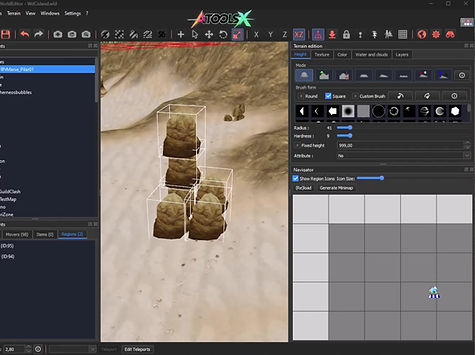
Shortcut Editor
This will allow you to change specific external shortcuts of your choice in runtime.
Pretty helpful to quickly change shortcuts/hotkey to adjust those just for your needs!
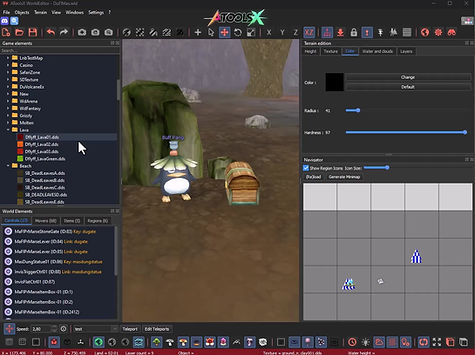
Better Properties
Object Properties are now a bit more advanced.
You can select items and npcs directly from menus, including searchbars and the UI has been adjusted to include a few better information and alignments.

Relative Group Scaling
Activate this Feature in order to be able to scale multiple selected objects in relation to each other!
This is really helpful in several, as you can see on the preview.

Debug Statistics
If you need to gather some information about the amount of objects and SFX, or if you are taking care of performance, the Debug Statistics will assist you and shows interesting information about the currently loaded World!
Additional Changes
- "Random rotation and scale" now supports every rotation axis, as well as the Position-Y..
- Crash fixed that occurs when a terrain brush goes outside terrain.
- Crash fixed that can occur when deleting objects.
- Random colored terrain dots fixed, that can appear when brushing between LND's.
- Fixed weird rendering when an object with Reflection has been placed.
- Fixed an issue where properties would not open or even crash the WorldEditor when the cursor was not above the mover object(some movers can not be rightclicked, this fixes it using the selection lock feature)
- Saving a World will now merge the .txt.txt entries(region texts) with the World.txt.txt
- Generating Minimaps feature is not forcing the user to disable specific renders anymore(like regions, rectangles, etc). This now happens automatically.
- PropItem.txt/.csv & spec_Item.txt/.csv are now considered to be the same and are both supported.
- You can now use ALT + mouse middle(mouse wheel) to move the Y(height) of the camera up/down, just how it works on the Model - and Sfx Editor already
- Fixed an issue where some movers could never be selected and you had to replace the object with an aibatt or something to workaround this. For example, this was typically an issue for the Basilisk and many custom monsters
- Fixed an issue where Spawn simulation would sometimes spawn mobs/ctrls/items under the terrain + refactored the code on specific parts
- Added File->Generate->Terrain World Info: Exports raw information about the terrain as txt(useful for porting terrain to unity/unreal/etc)
- Added File->Generate->Object Wolrd Info: Exports raw information about the objects(pos/rot/scale/name) as json -> also useful to port over objects to another engine
- Fixed SFX not being rendered under water(PM me if you want the same fix on your server/client)
- MinItem and MaxItem on ObjectProperties is now limited to 4, since we can only set 4 items max
- Added an info button about min/max item of ctrls that explains how it works in the flyff official(source)
- Added an info button about the item removal of control conditions, including a snippet for the source code to add an exception for specific items or a specific world
- The Layers list of the terrain edition window now shows the terrain texture icons next to the names
- The item droprate of a ctrl(like a chest) can now exceed 2147483647 and it's max is 3000000000(100% droprate) now.
- The droprate of a ctrl now includes bidirectional percentage spinboxes in order to easier determine the actual percentage values
- The object properties for movers/npcs now includes a searchbar in order to select the character. It also includes the actual character name AND the character ID
- When generating a bigmap, now all visual features are automatically being turned off while capturing(just like it already work for generating minimaps) This means you dont have to turn off mover names, monsters, npcs, regions, etc manually anymore
- File->Generate->List now takes care of the entries of: terrain.inc, mdlObj.inc, mdlDyna.inc, defineObj.h, defineItem.h, propItem.txt/csv or spec_Item.txt/csv, propItem.txt.txt, propMover.txt/csv, propMover.txt.txt, propMoverEx.inc/csv, character.inc, character.txt.txt, propCtrl.txt and propCtrl.txt.txt
- Saving a World will now merge the .txt.txt entries(region texts) with the World.txt.txt
- Dark Mode for the User Interface.
- More other small QoL's and Fixes


